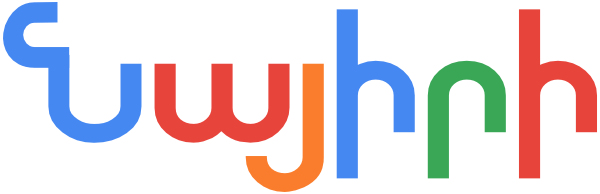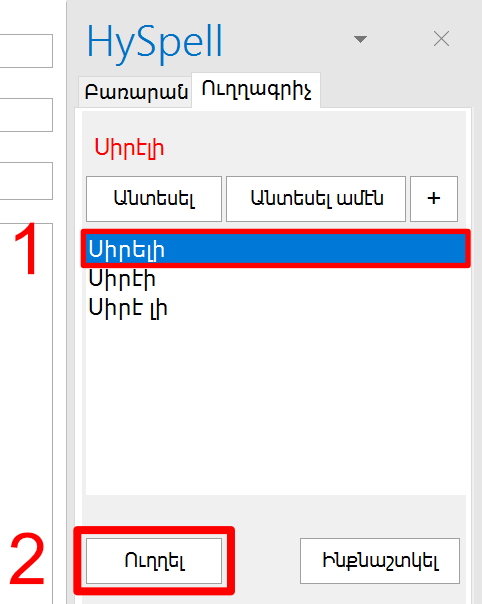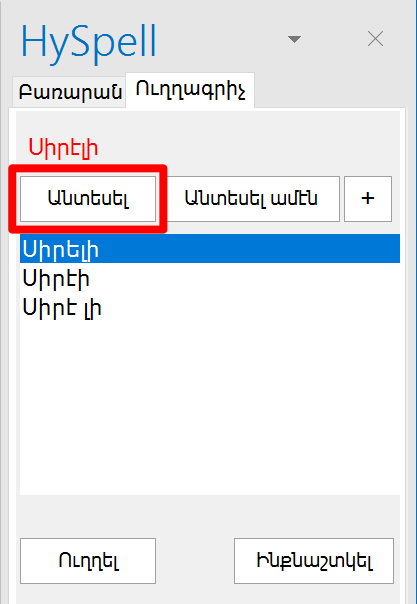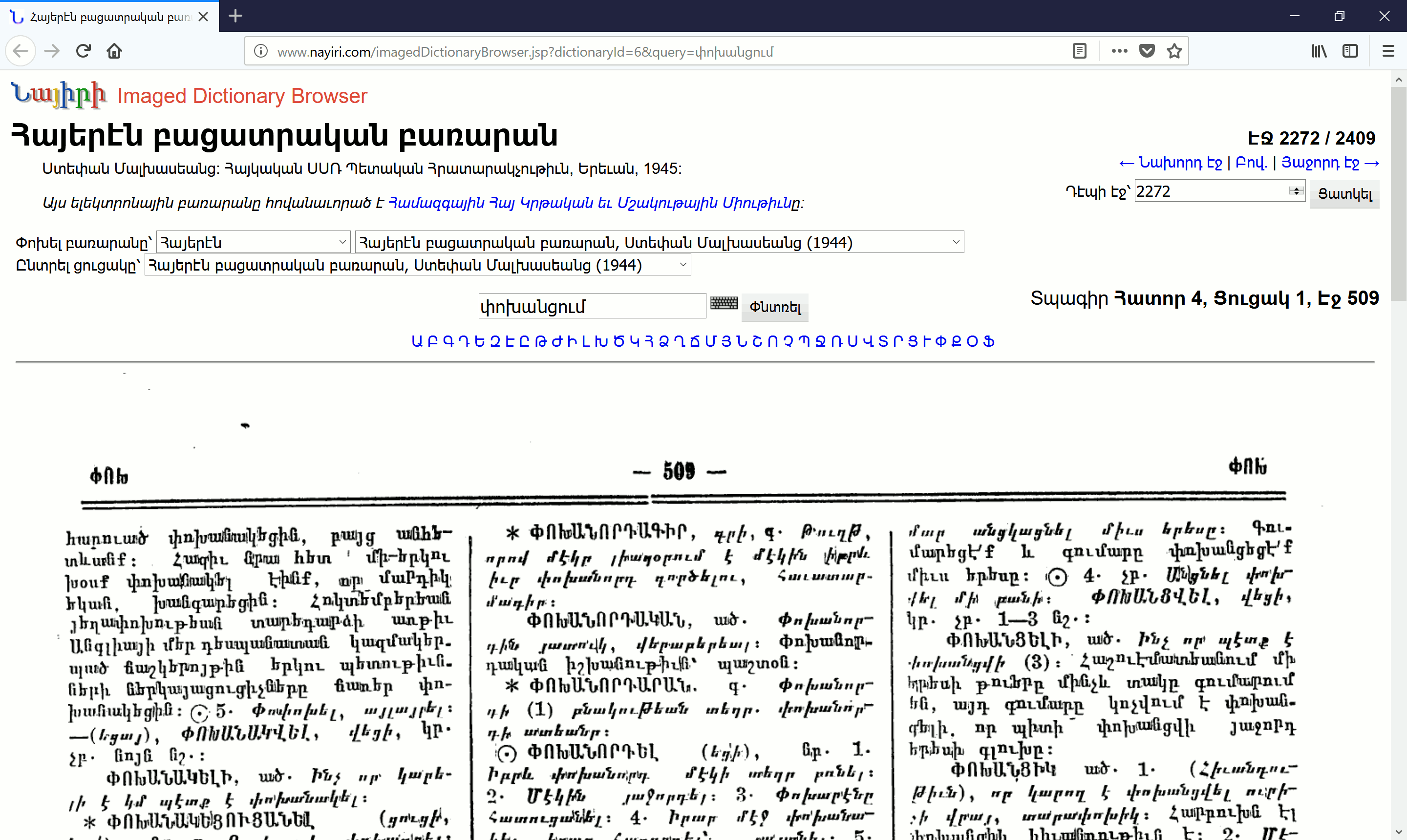HySpell for Microsoft Outlook — User Guide

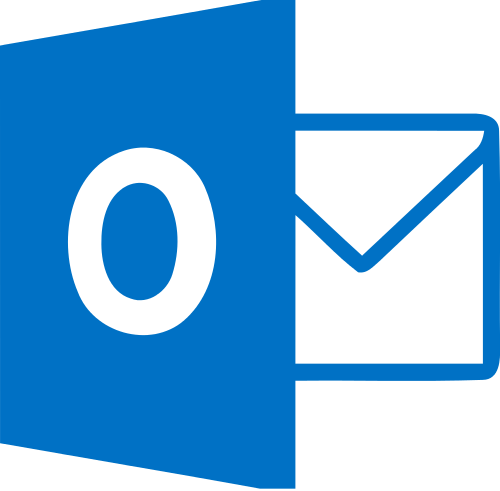
Purpose of this guide
These instructions have been tested on Windows 10 with Microsoft Outlook 2016. The instructions are similar for other versions of Windows and Microsoft Outlook.
See also
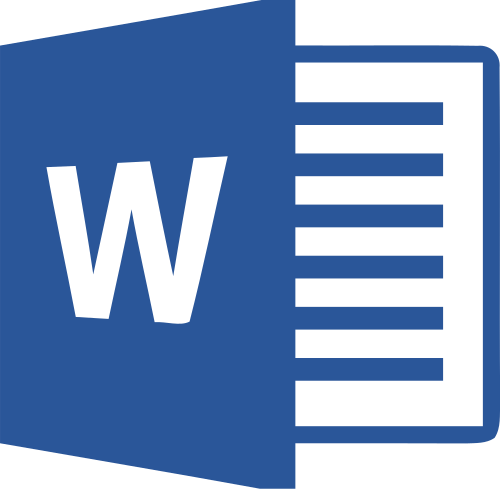
Contents
Prerequisites
Configuration
HySpell also supports reformed Armenian orthography (also known as Soviet Armenian orthography) which was the result of spelling reforms in the 1920s in Soviet Armenia; this is the predominant spelling system used today in the Republic of Armenia and the former Soviet Union.
To set the orthography of HySpell, follow these steps:
- Open Microsoft Outlook and click the New Email button.

- Click on the Review tab.

- Click on the Armenian Spelling button below the ԱԲԳ graphic to reveal the menu options (do not click on the ԱԲԳ graphic, as this will initiate spelling correction instead).

- Select Options (Ընտրանք)… from the menu.
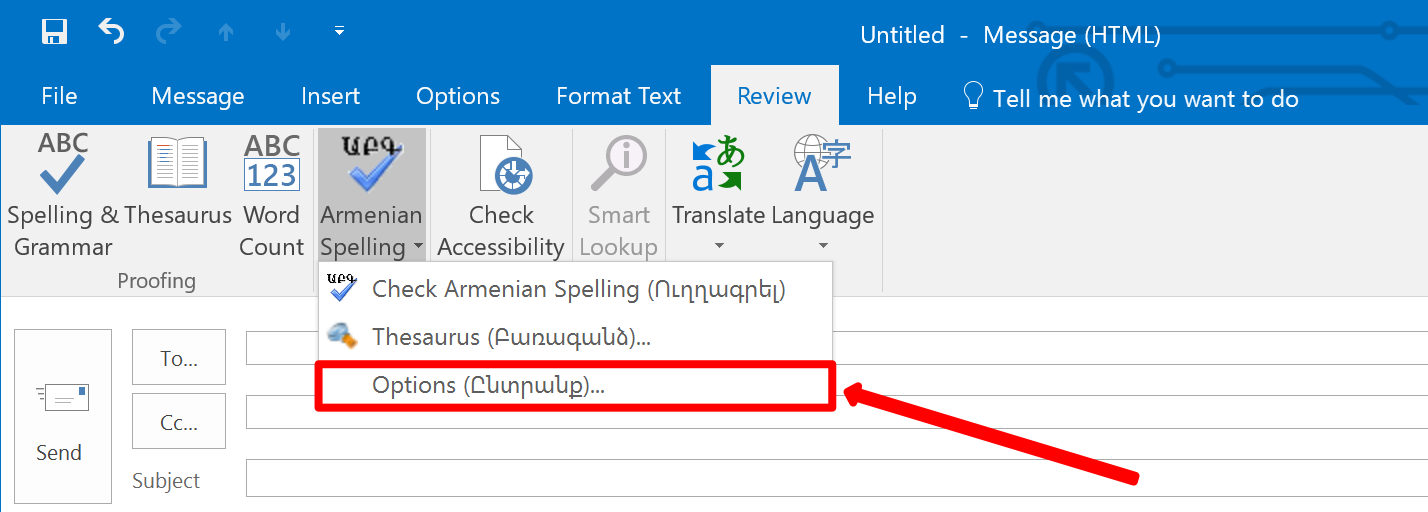
The Ընտրանք window displays the default settings when you start Microsoft Outlook. (It does not necessarily display the currently active settings.) In the screenshot below, classical Armenian orthography is set as the default spelling the next time you start Microsoft Outlook, even though you may have set the spelling to reformed Armenian orthography during your current session.
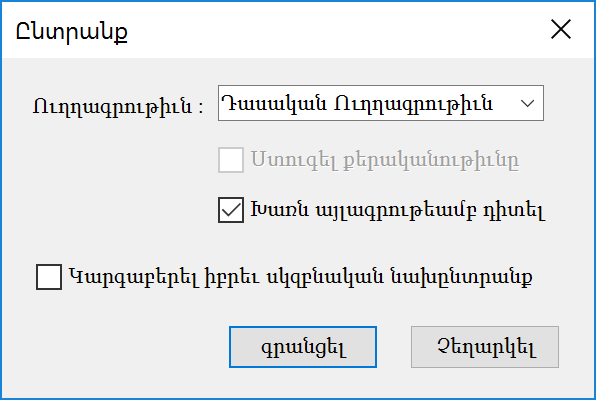
- To change the orthography of your current session, choose the orthography from the Ուղղագրութիւն drop-down menu.

- (Optional) If you’d like to make your changes permanent, enable the chechbox labeled Կարգաբերել իբրեւ սկզբնական նախընտրանք. This will set the current settings as the default for the next time you start Microsoft Word and Microsoft Outlook.

- Click the գրանցել (Save) button to save your changes.

Using the Spellchecker
In this example, we’ll show you how to spellcheck an email message in Armenian.
- Compose your email in Armenian and then click on the Review tab.

- Click on the large ԱԲԳ icon above the Armenian Spelling label to begin spellchecking.

- Use the HySpell window pane on the right to review each unrecognized word.
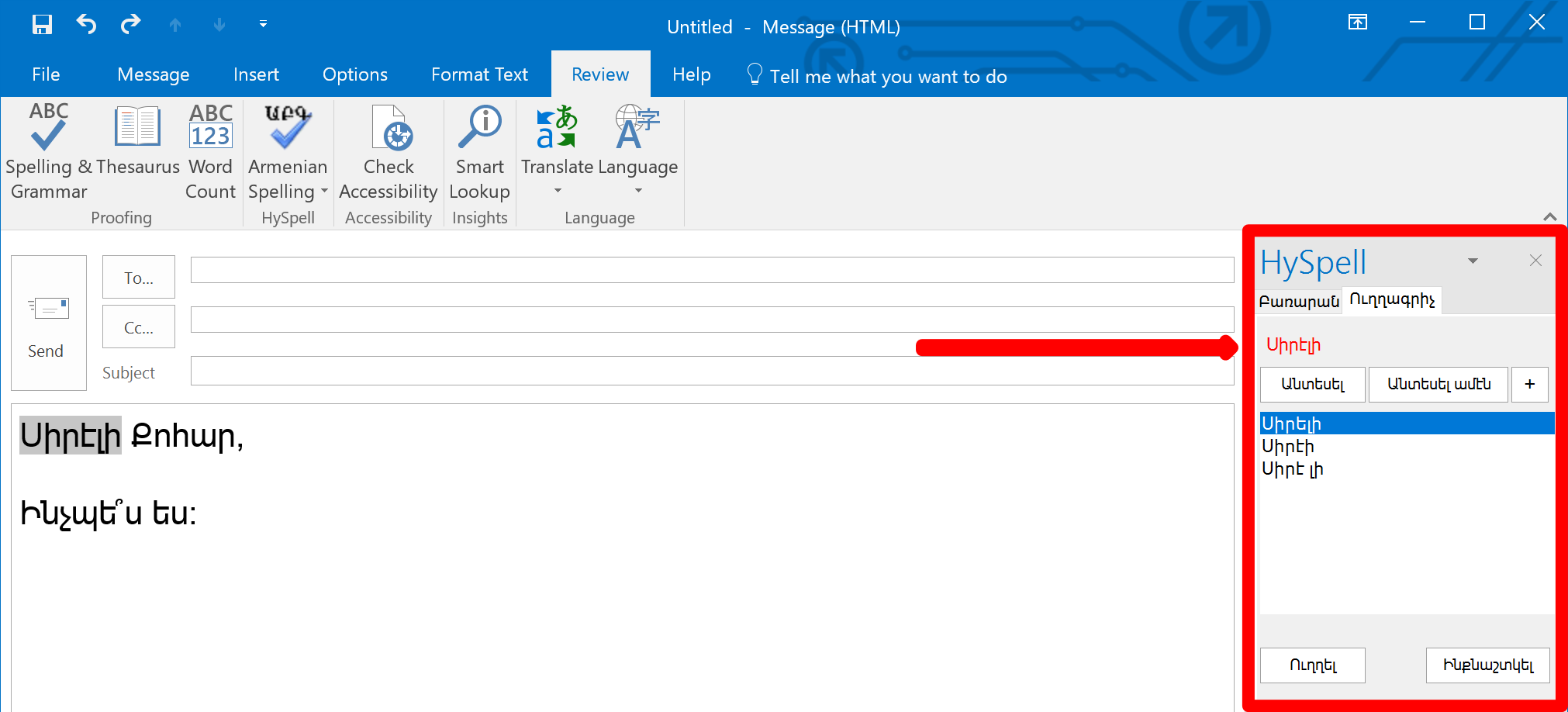
Depending on the situation, you can correct a word using one of the suggested words; you can skip an unrecognized word; or you can add a word to the dictionary.
Correcting a word
To correct an unrecognized word, (1) select a word from the suggestion list, and (2) click the Ուղղել (Correct) button.
Ignoring a word
To ignore an unrecognized word, click the Անտեսել (Ignore) button.
Adding a new word
To add an unrecognized word to the dictionary, click the + button.
This may be useful, for example, if the word is an unrecognized name. In the example below, Հայարփիին was not recognized. To add the name Հայարփի to the dictionary, click the + button.
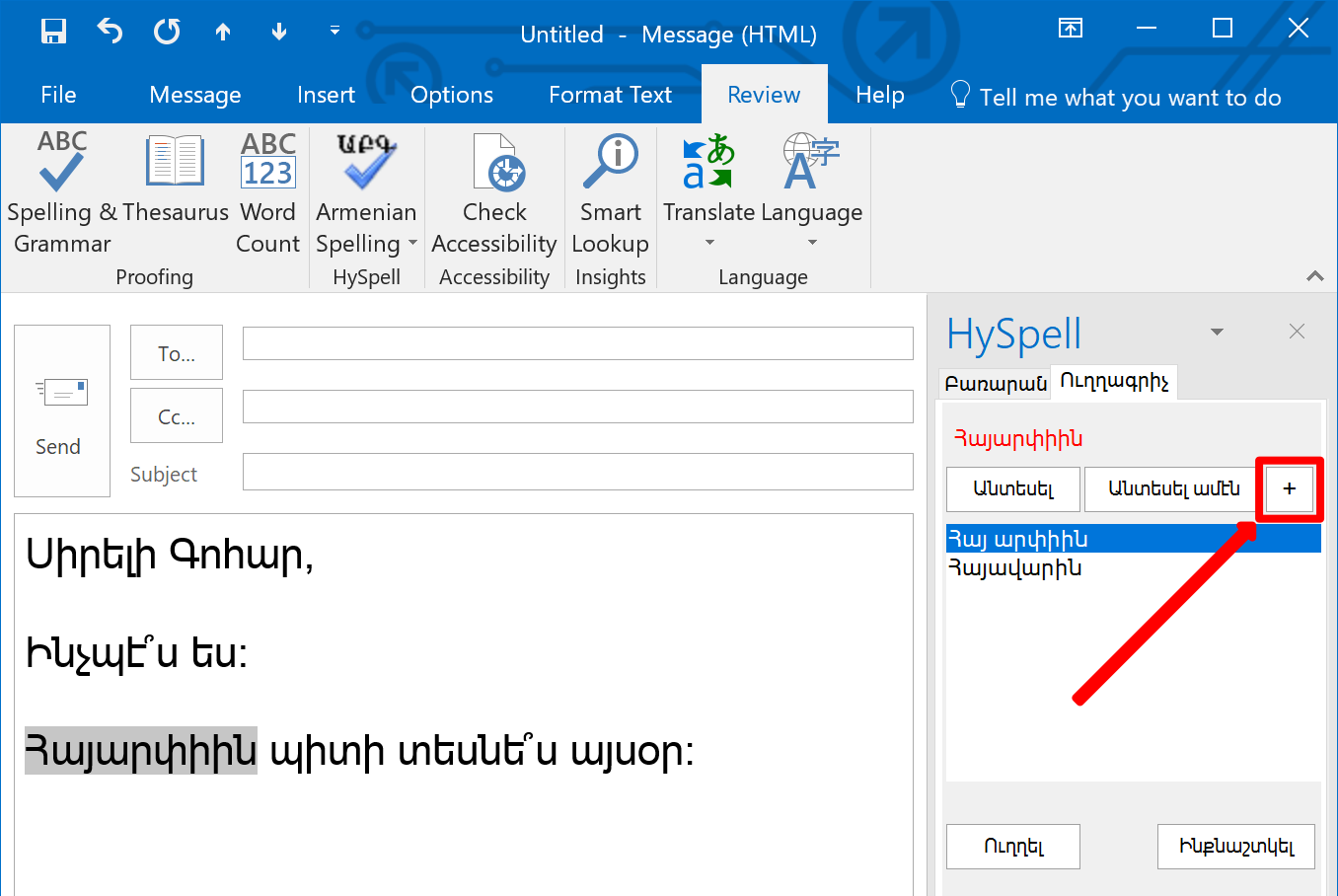
In the Աւելցնել Նոր Բառ (Add New Word) dialog box that opens, do the following:
(1) Specify the canonical form of the word. In this case, Հայարփի
(2) Specify the type of word – Անհոլով (non-inflected), Գոյական / Ածական (noun / adjective), Բայ (verb), or Այլ տեսակ (a type based on another, similarly-inflected word; this is for advanced users, please see the full Program Guide: HySpell Armenian Spellchecker 3.0 for details). In this case, we select Գոյական / Ածական (Noun / Adjective) because we’re adding a new proper name.
(3) Click the Աւելցնել (Add) button.
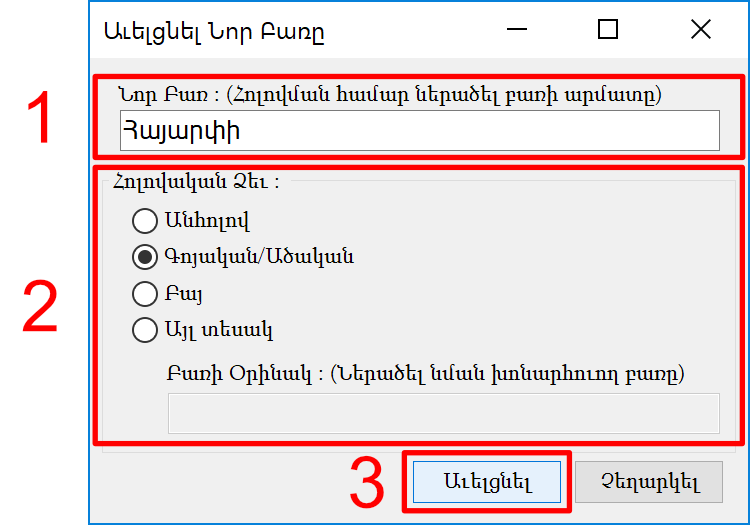
Subsequently both the spellchecker and the dictionary will recognize all forms of the new word. (See the next section on how to use the dictionary to look up words.) In the example below, we’ve looked up Հայարփիին, which the dictionary resolved to [հայարփիին]+ի+ն
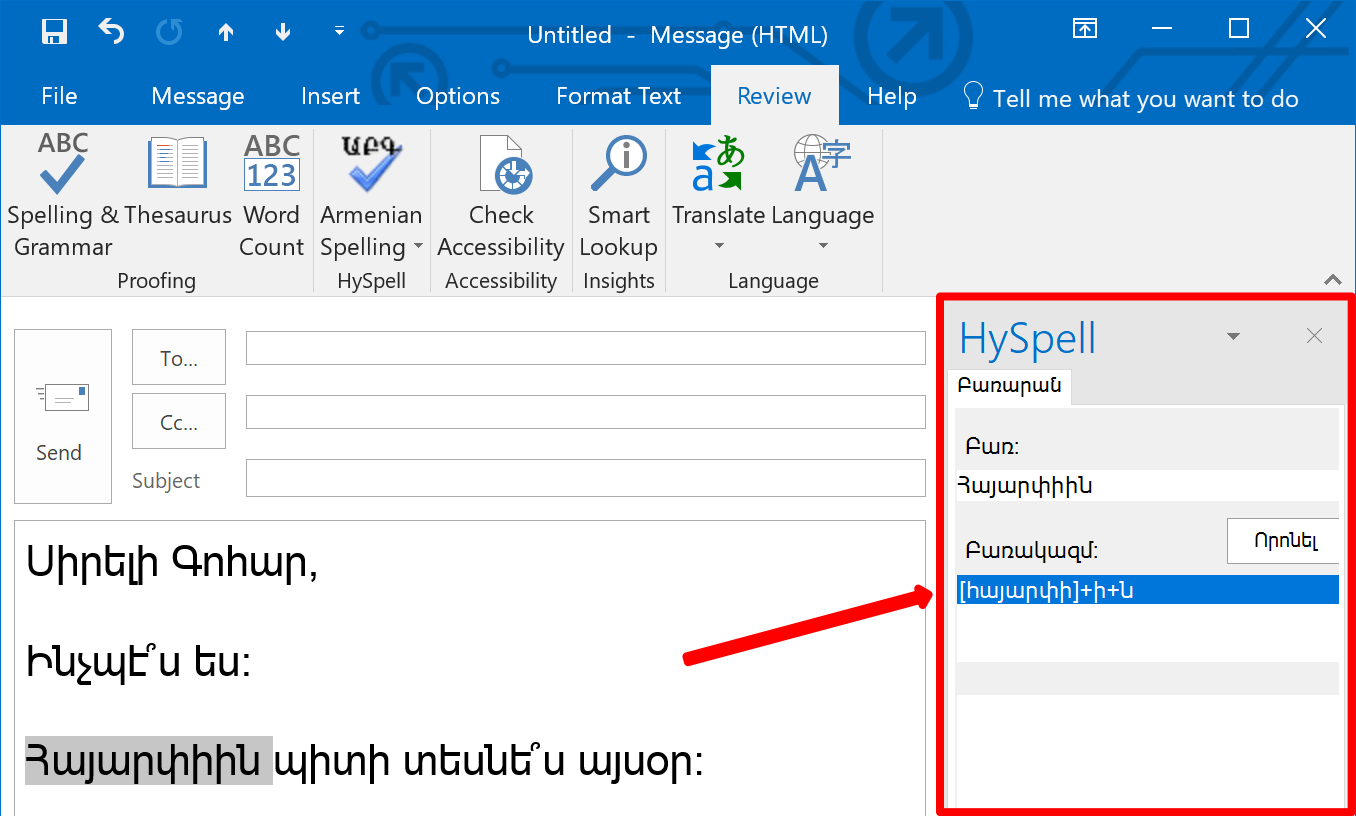
Similarly, looking up any other valid form of the noun Հայարփի will be recognized by both the spellchecker and the dictionary. In the example below, Հայարփին is searched, and resolved to [հայարփի]+ն
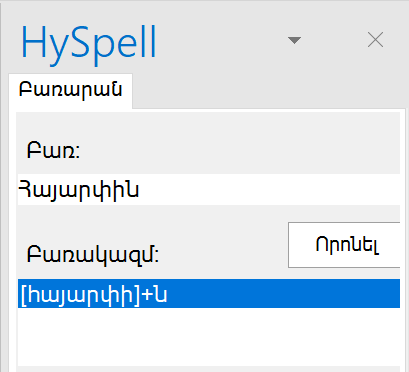
Using the Dictionary / Thesaurus
The dictionary can be accessed either from the context menu or from the HySpell menu.
From the Context Menu
- Highlight a word in the email, right-click, and select Look Up (Բառարան)… from the context menu.

- The HySpell window pane on the right will show the result.
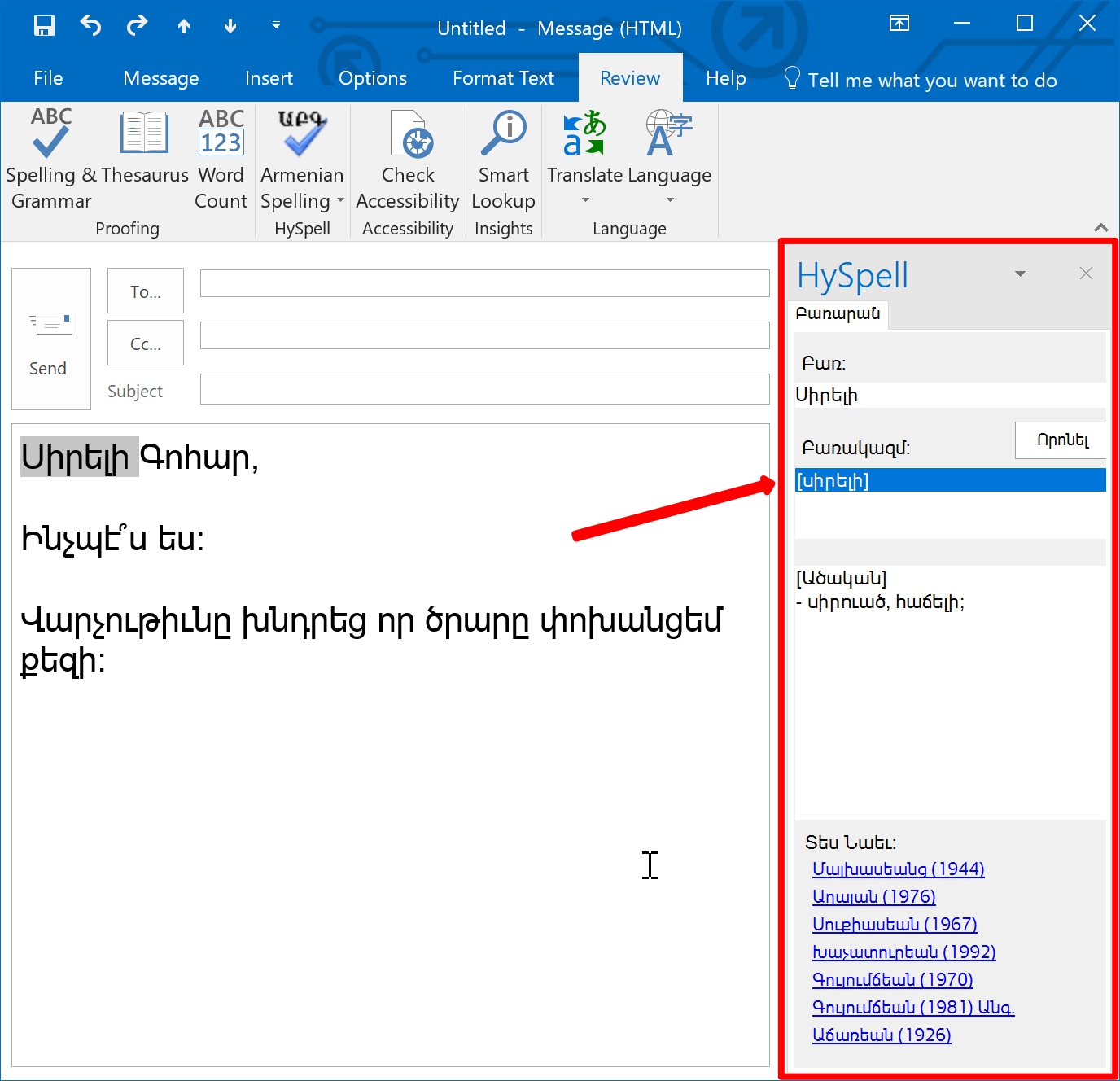
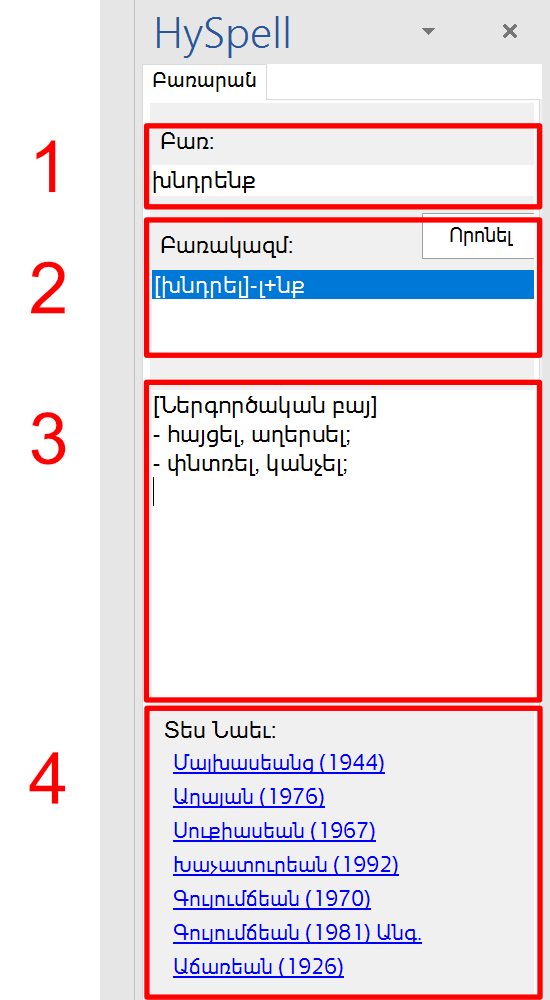
The HySpell window pane has 4 sections:
(1) The first section shows the word being looked up. In this example, խնդրենք
(2) The second section shows an analysis of the word form, displaying its stem and any suffixes. In this example, [խնդրել]-լ+նք
(3) The third section displays the part of speech of the word, followed by its definition and / or synonyms.
(4) The fourth section provides links to useful Imaged Dictionaries on Nayiri.com for further reference, including:
- the seminal 4-volume Armenian Explanatory Dictionary by Stepan Malkhasiants in classical Armenian orthography
- the 2-volume Explanatory Dictionary of Modern Armenian by Edward Aghayan in reformed Armenian orthography
- Thesaurus of the Armenian Language by Ashot Sukiasyan in reformed orthography
- the 2-volume New Dictionary of the Armenian Language by Ardashes Der Khachadourian
- Mesrob Kouyoumdjian’s Armenian-English and English-Armenian dictionaries
- the seminal 4-volume Dictionary of Armenian Root Words by Hrachia Adjarian.
From the HySpell Menu
The second way to access the built-in dictionary / thesaurus in HySpell is through HySpell’s main menu.
- Click on the Armenian Spelling button below the ԱԲԳ graphic to reveal the menu options (do not click on the ԱԲԳ graphic, as this will initiate spelling correction instead).

- Select Thesaurus (Բառագանձ)… from the menu.
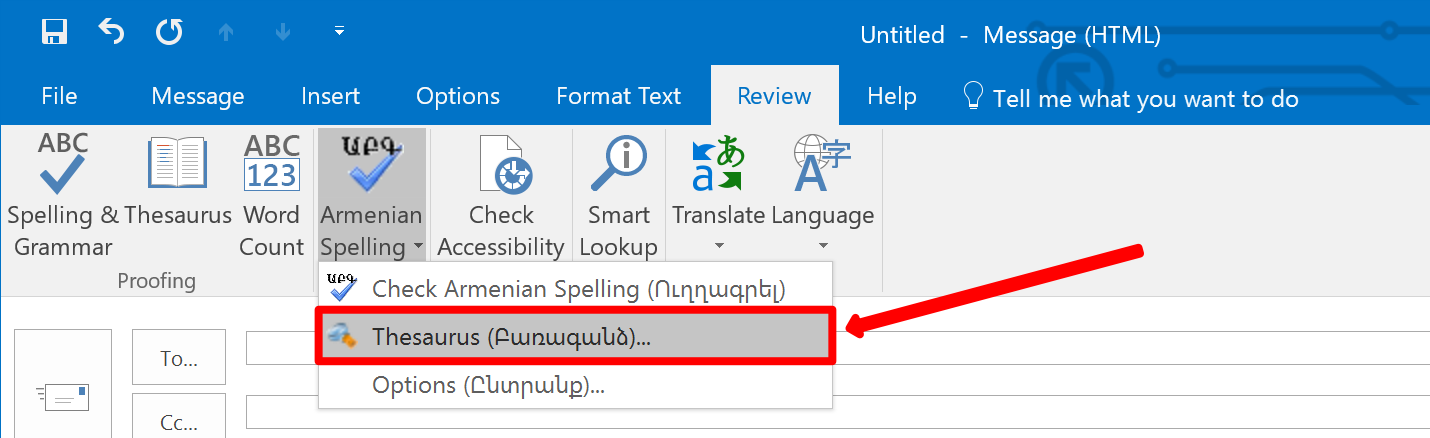
This will open the HySpell window pane on the far right, as shown below:

- In the HySpell window pane, (1) type a word into the text box labeled Բառ (Word) and (2) click the Որոնել (Search) button. In this example, we look up the word փոխանցում
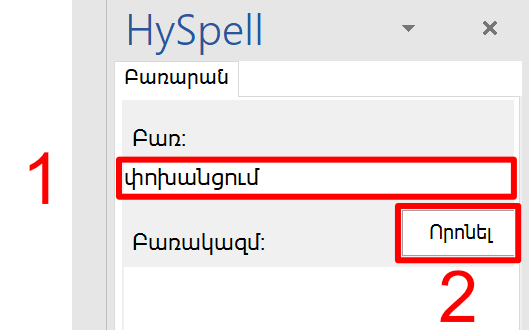
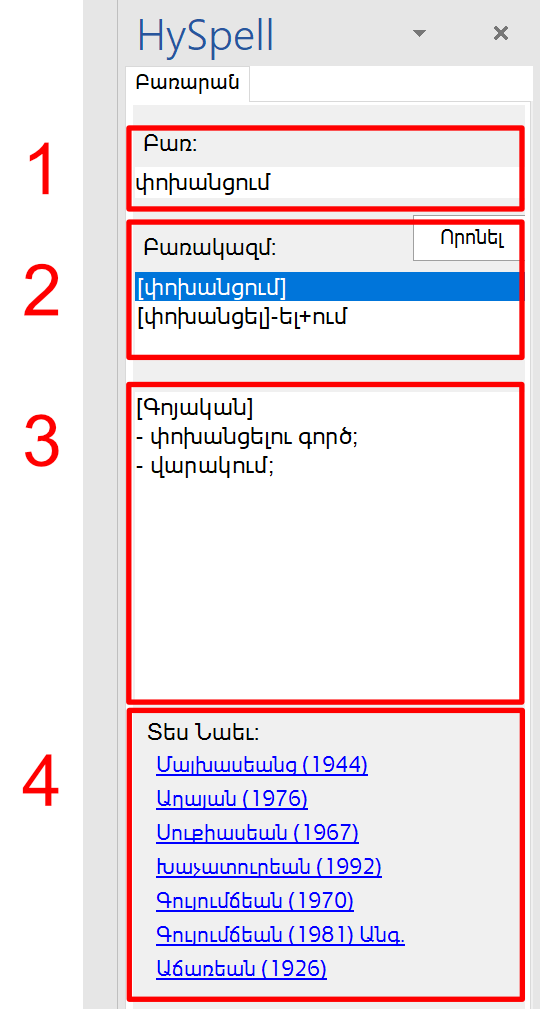
The HySpell window pane will be updated with the result, showing 4 sections:
(1) The first section shows the word that you searched (փոխանցում in this example).
(2) The second section shows an analysis of the word form, displaying its stem and any suffixes. In this example, two results were found: the noun [փոխանցում] and the verb [փոխանցել]-ել+ում
(3) The third section displays the part of speech of the word, followed by its definition and / or synonyms. Selecting another result from the second section updates the third section.
(4) The fourth section links to useful Imaged Dictionaries on Nayiri.com for further reference, including:
- the seminal 4-volume Armenian Explanatory Dictionary by Stepan Malkhasiants in classical Armenian orthography
- the 2-volume Explanatory Dictionary of Modern Armenian by Edward Aghayan in reformed Armenian orthography
- Thesaurus of the Armenian Language by Ashot Sukiasyan in reformed orthography
- the 2-volume New Dictionary of the Armenian Language by Ardashes Der Khachadourian
- Mesrob Kouyoumdjian’s Armenian-English and English-Armenian dictionaries
- the seminal 4-volume Dictionary of Armenian Root Words by Hrachia Adjarian.
- (Optional) Click on one of the links to the Imaged Dictionaries under Տես Նաեւ (See also).
In this example, we look up the word փոխանցում in the Մալխասեանց dictionary (by clicking on the first link).
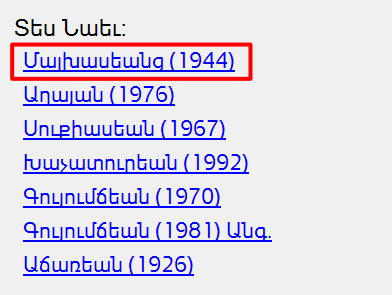
A new web browser window will be opened, showing the appropriate page of the Imaged Dictionary on Nayiri.com: