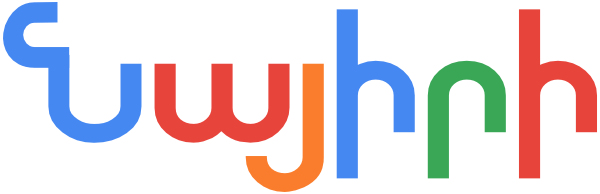HySpell for Microsoft Office — Uninstall Guide

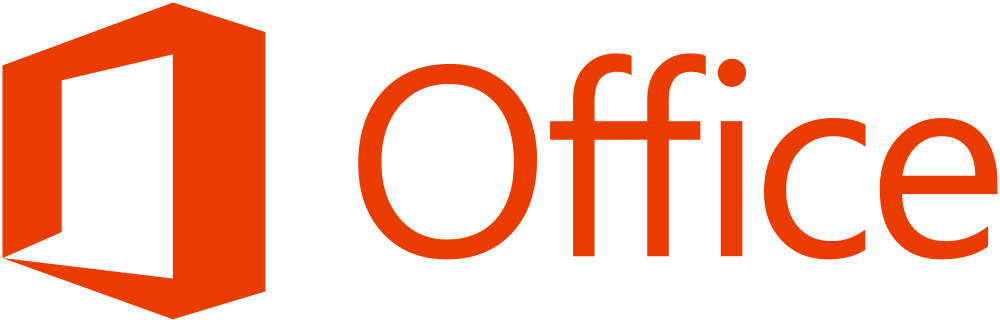
Purpose of this guide
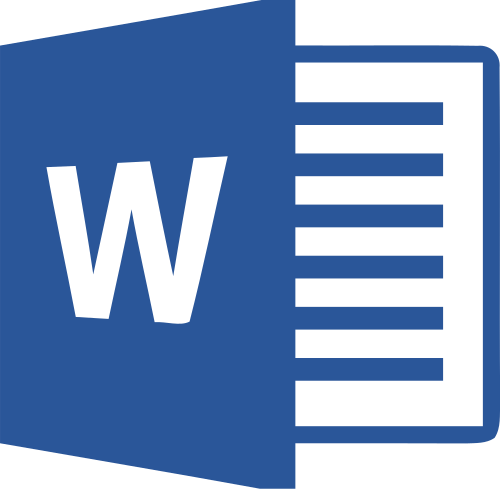
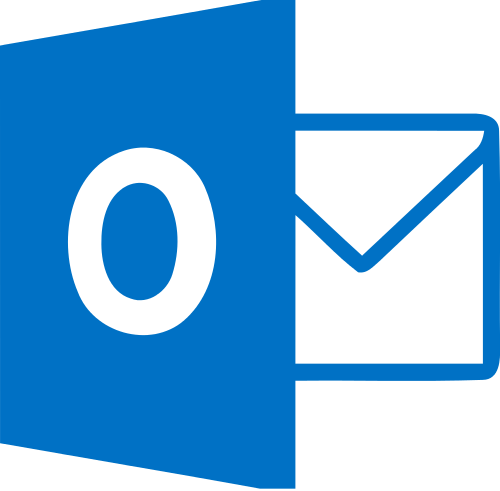
This guide will walk you through the process of uninstalling (removing) HySpell Armenian Spellchecker for Microsoft Office from your computer.
These instructions have been tested on Windows 10 with Microsoft Office 365. The instructions are similar for other versions of Windows and Microsoft Office.
Contents
Uninstallation
- Open the Control Panel.
On Windows 10, do the following:
(1) Open the search box on the taskbar,
(2) Type control panel,
(3) Select Control Panel.
- (1) Make sure that View By: Large icons is selected, and
(2) Click on Programs and Features.
- Uninstall HySpell 3.0 Armenian Spellchecker for Office, by following these steps:
- Select HySpell 3.0 Armenian Spellchecker for Office from the list, and click the Uninstall button.

- Click Yes to proceed with the uninstall.

- Click Yes to confirm the security exception.

- Select HySpell 3.0 Armenian Spellchecker for Office from the list, and click the Uninstall button.
- Uninstall HySpell Customization Component for Microsoft Outlook, by following these steps:
- Select HySpellOL 3.0 from the list, and click the Uninstall button.

- Click OK to proceed with the uninstall.

- Select HySpellOL 3.0 from the list, and click the Uninstall button.
- Uninstall HySpell Customization Component for Microsoft Word, by following these steps:
- Select HySpell 3.0 from the list, and click the Uninstall button.

- Click OK to proceed with the uninstall.

- Select HySpell 3.0 from the list, and click the Uninstall button.
- Uninstall the HySpell Setup and Diagnostics tool, by following these steps:
- Select HySpell Setup and Diagnostics 3.0 from the list, and click the Uninstall/Change button.

- Click OK to proceed with the uninstall.

- Select HySpell Setup and Diagnostics 3.0 from the list, and click the Uninstall/Change button.
- Confirm that all HySpell software has been removed from your computer by making sure that no program beginning with the name HySpell appears in the list of installed programs.