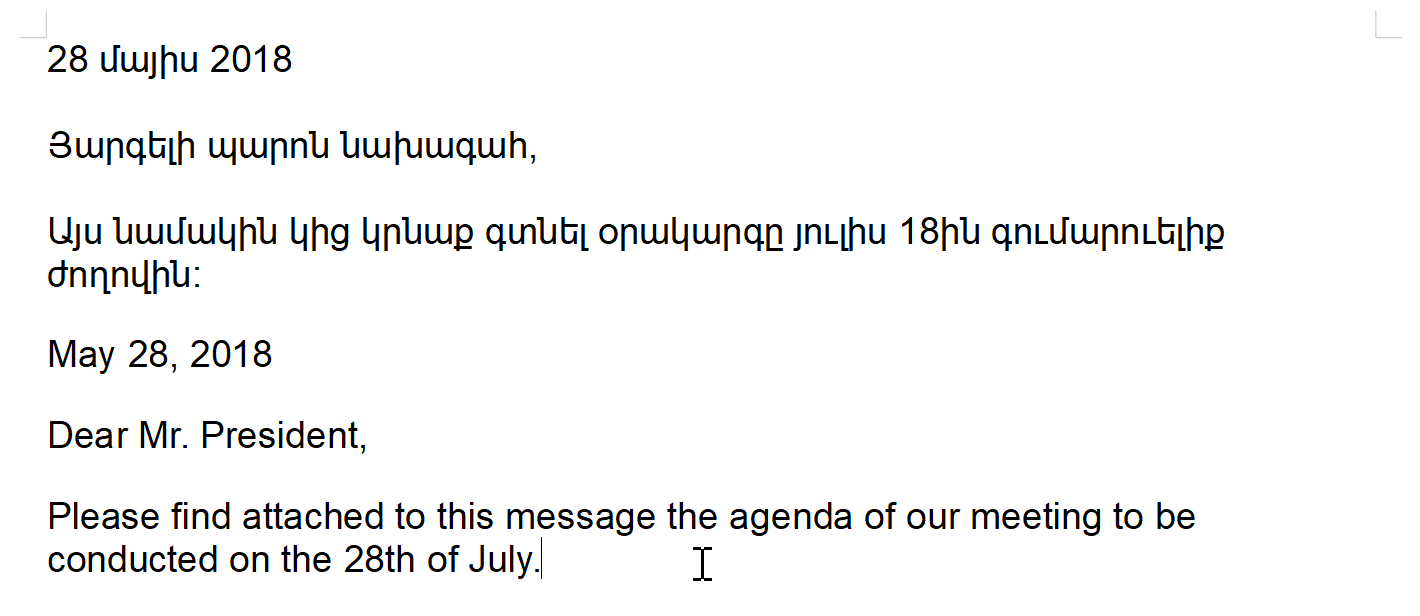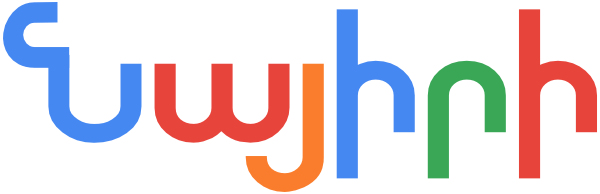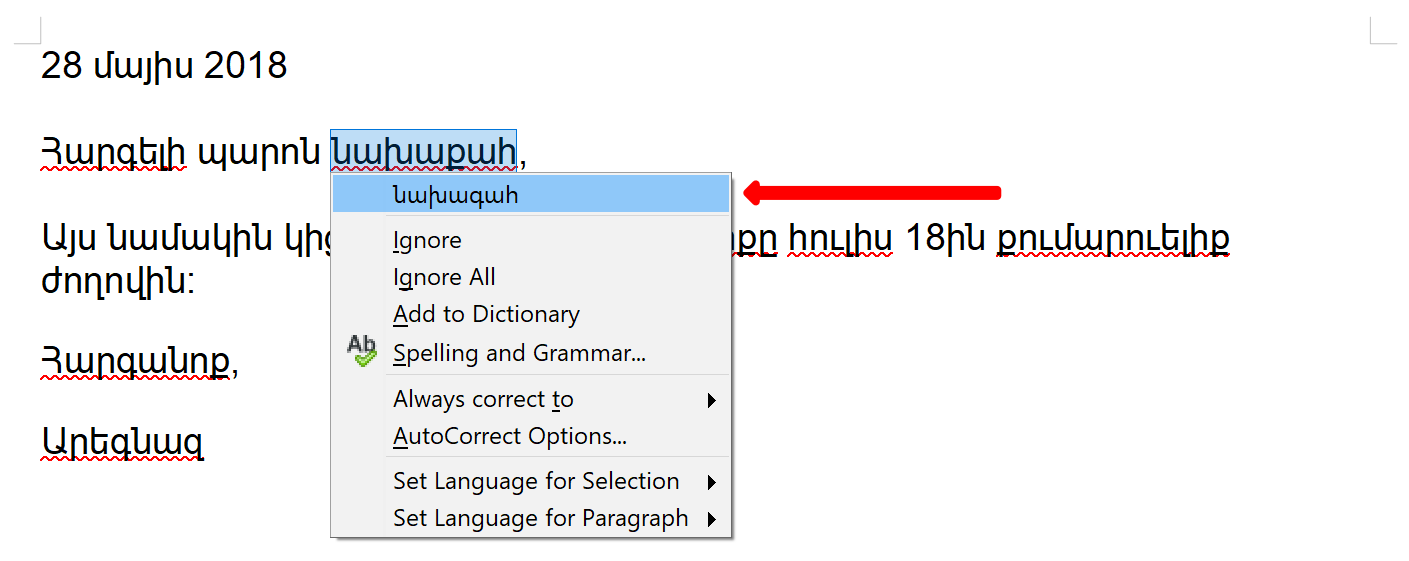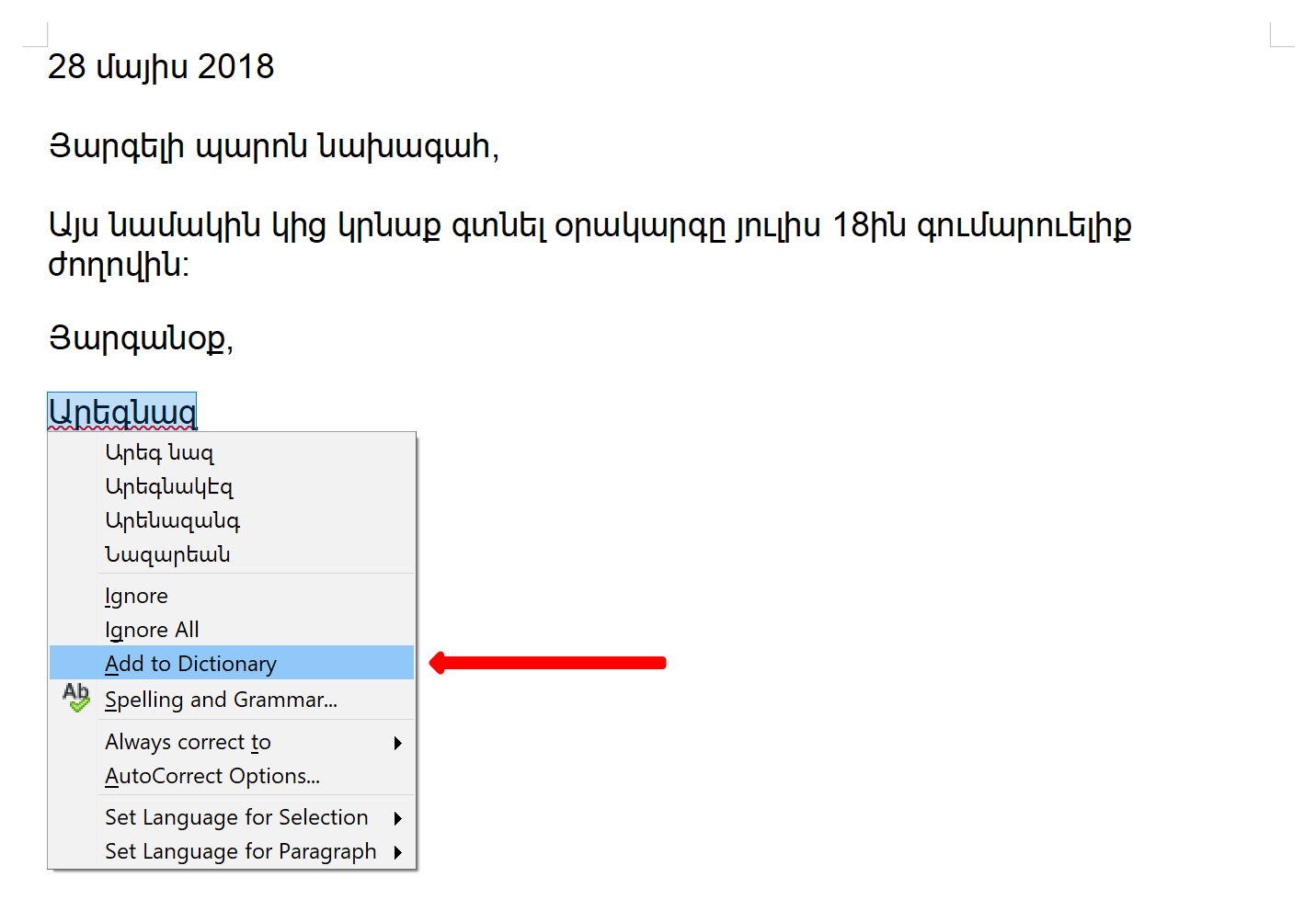HySpell for LibreOffice — User Guide

Purpose of this guide

These instructions have been tested on Windows 10 with version 5.4.3.2 of LibreOffice, the latest version as of this writing. The instructions are the same for other versions of Windows, as well as for macOS and Linux.
Contents
Prerequisites
This guide also assumes that you know how to write in Armenian on your computer. To learn how to do so, see Writing in Armenian.
Usage
Start by creating a new document: File → New → Text Document
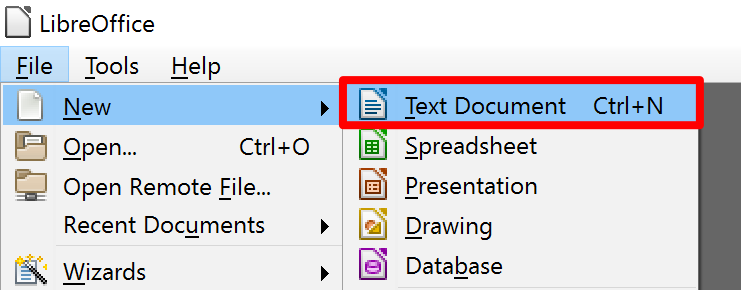
Set the language of your document to Armenian, by choosing Tools → Language → For All Text → Armenian
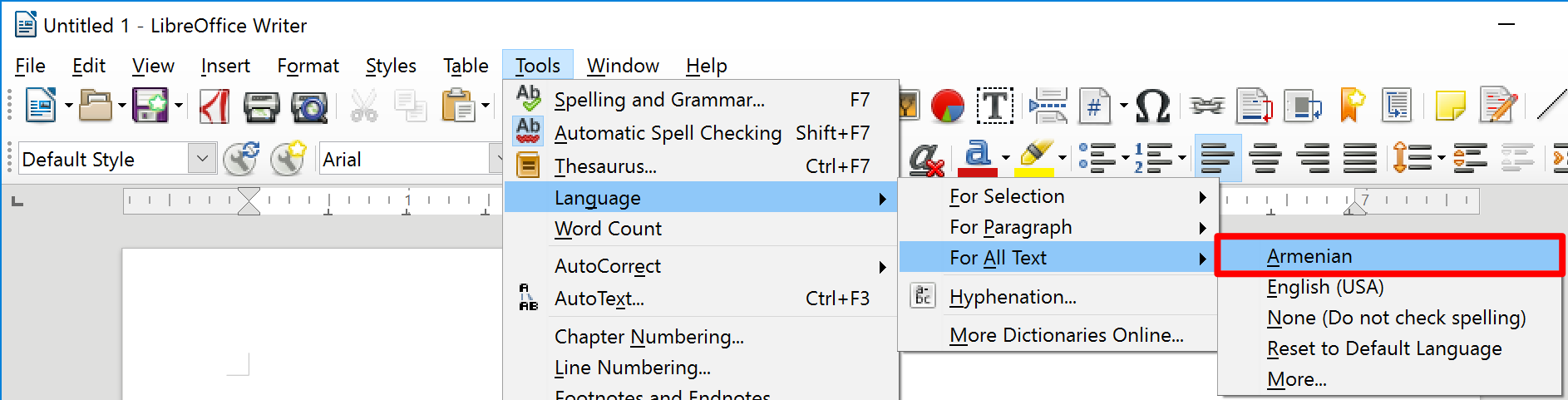
If Armenian does not appear in the list, (1) click on More…
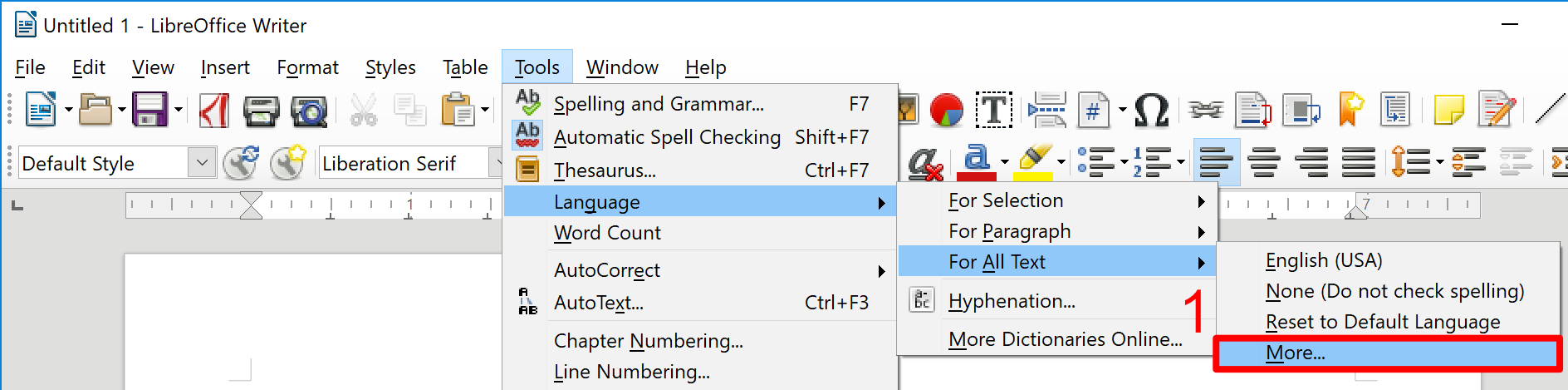
(2) Select Armenian from the Default Languages for Documents: Western drop-down menu, and
(3) click OK
Alternatively, you may choose to set only the current paragraph or your current selection to Armenian (by selecting For Paragraph or For Selection, respectively, instead of For All Text).
See Step 4 below on how to do this.
As you compose your document, unrecognized words will be underlined with a red squiggly line, as such:
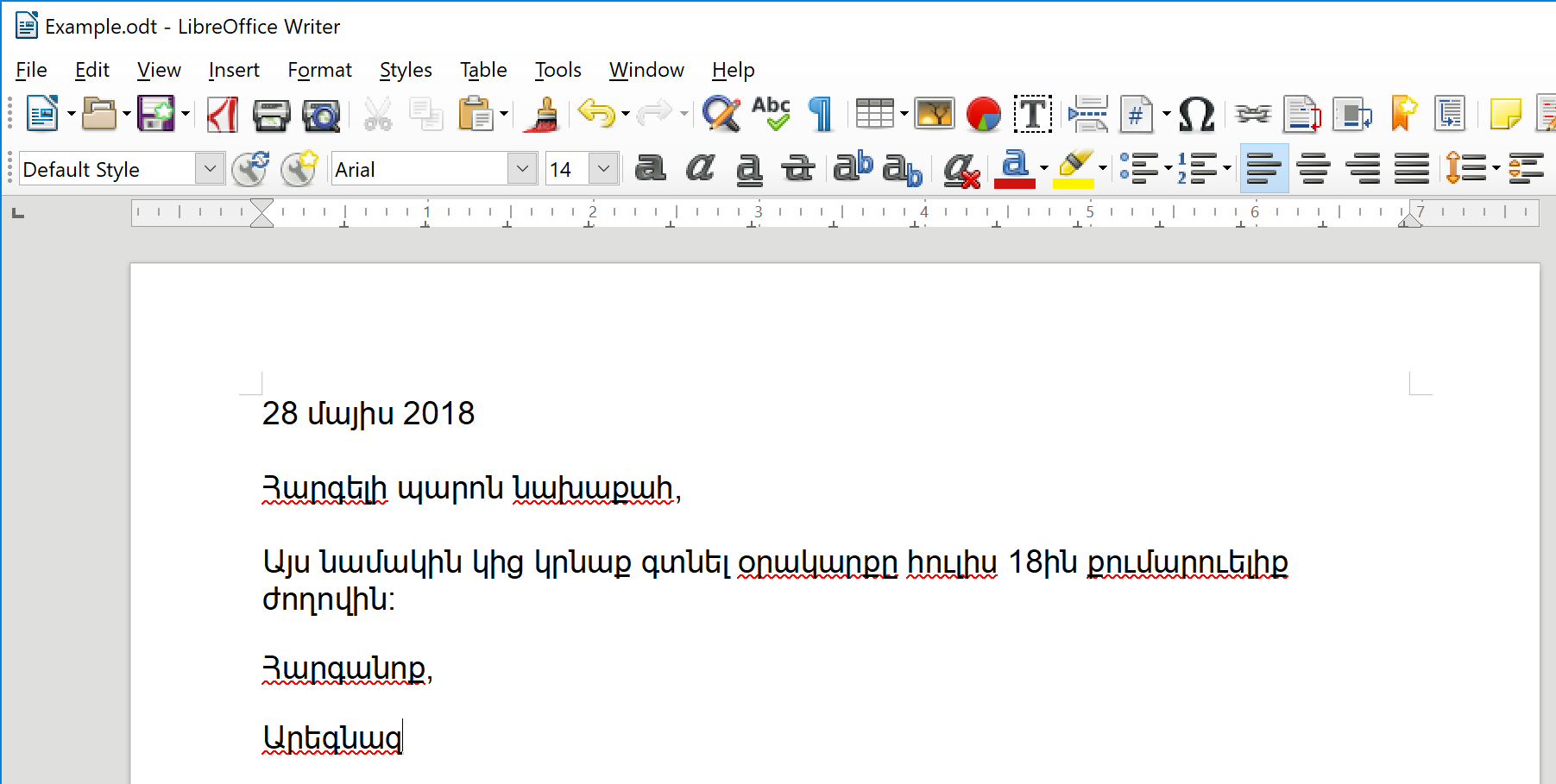
You can handle an unrecognized word in one of three ways:
Correcting a word
To correct an unrecognized word, right-click on it and choose a word from the menu.
Adding a new word to the dictionary
To add an unrecognized word (such as a name) to the spellchecker's dictionary, right-click and select Add to Dictionary from the menu.
Ignoring a word
If you don’t want to add an unrecognized word to the dictionary but still want to keep the word, select Ignore. This will remove the red underline.
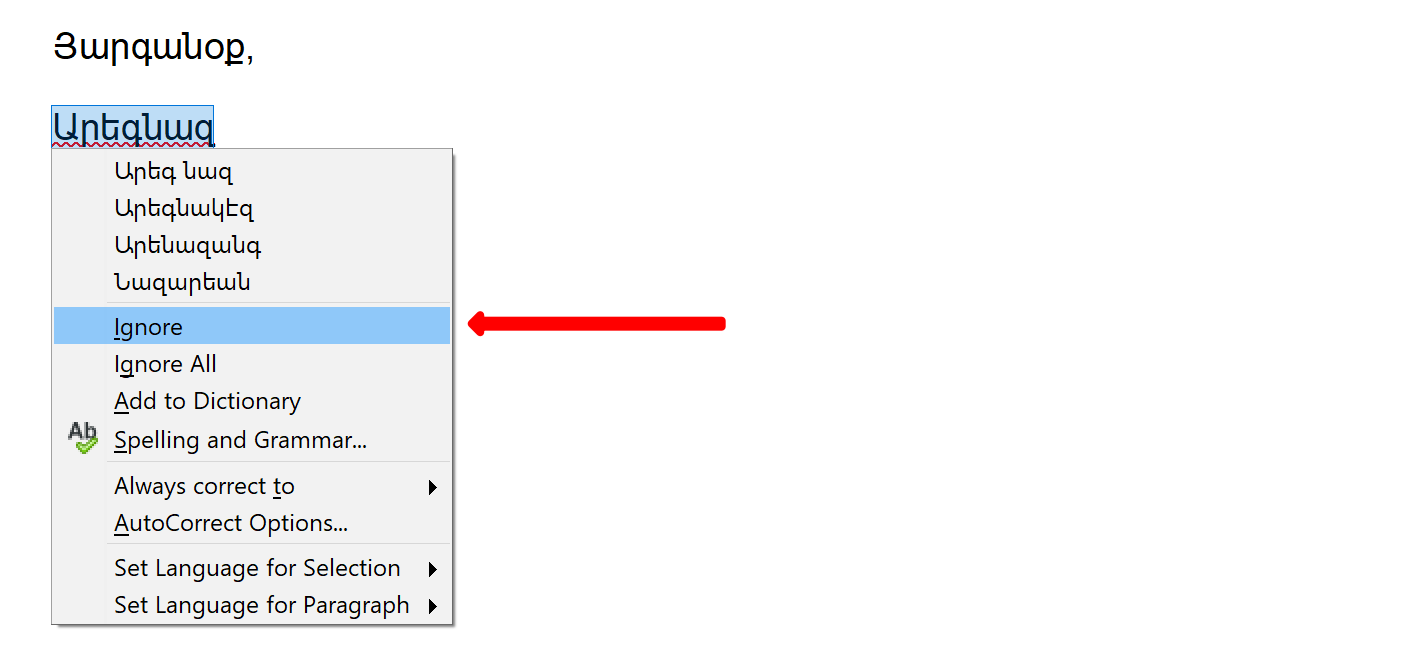
For documents written in more than one language, you can set the language for each portion of the text. This will allow the word processor to use the spellchecker corresponding to the text’s language.
To do this, (1) select (highlight) the portion of text in one language, (2) click on the current language from the bottom center of the window, and (3) select the correct language from the menu. (Alternatively, use Tools → Language → For Selection → [language] as described in Step 2.)
In the example below, the document has Armenian text at the top and English text below. We select the text written in English and set its Language to English. Note that the document’s language was set to Armenian in Step 2; this is why the English text is at first marked with errors, even though all of it (except for one word) is correct.
(1) Begin by selecting the English portion of the text:

The bottom center of the window displays the language of the selected text. In this case, it is Armenian, because the default language of the document was set to Armenian (see Step 2 above).
To change the language of the highlighted text to English:
(2) Click on Armenian, and (3) select English from the menu: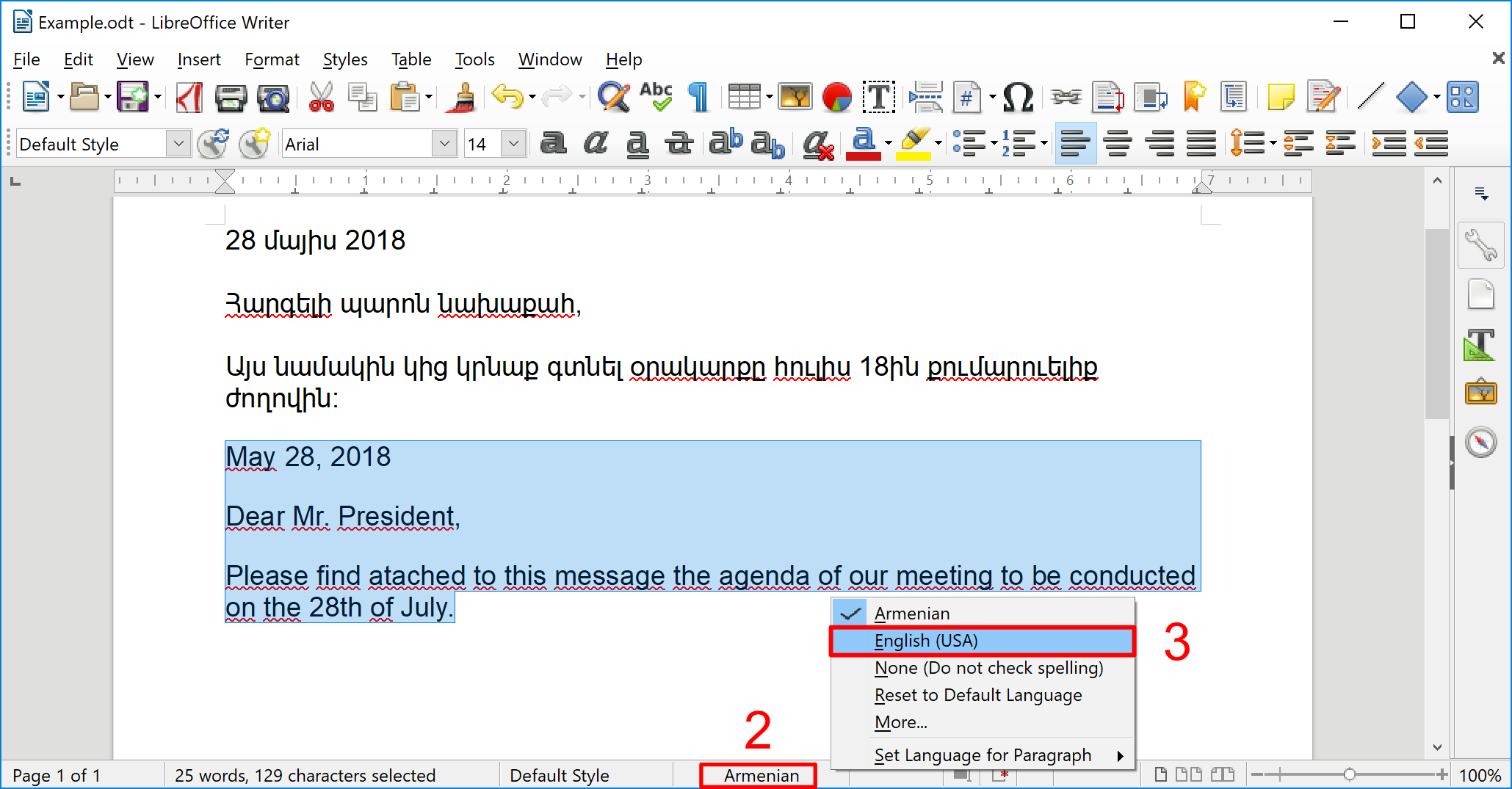
The document will now correctly show spelling errors in both the Armenian and English portions of the text, as shown below:
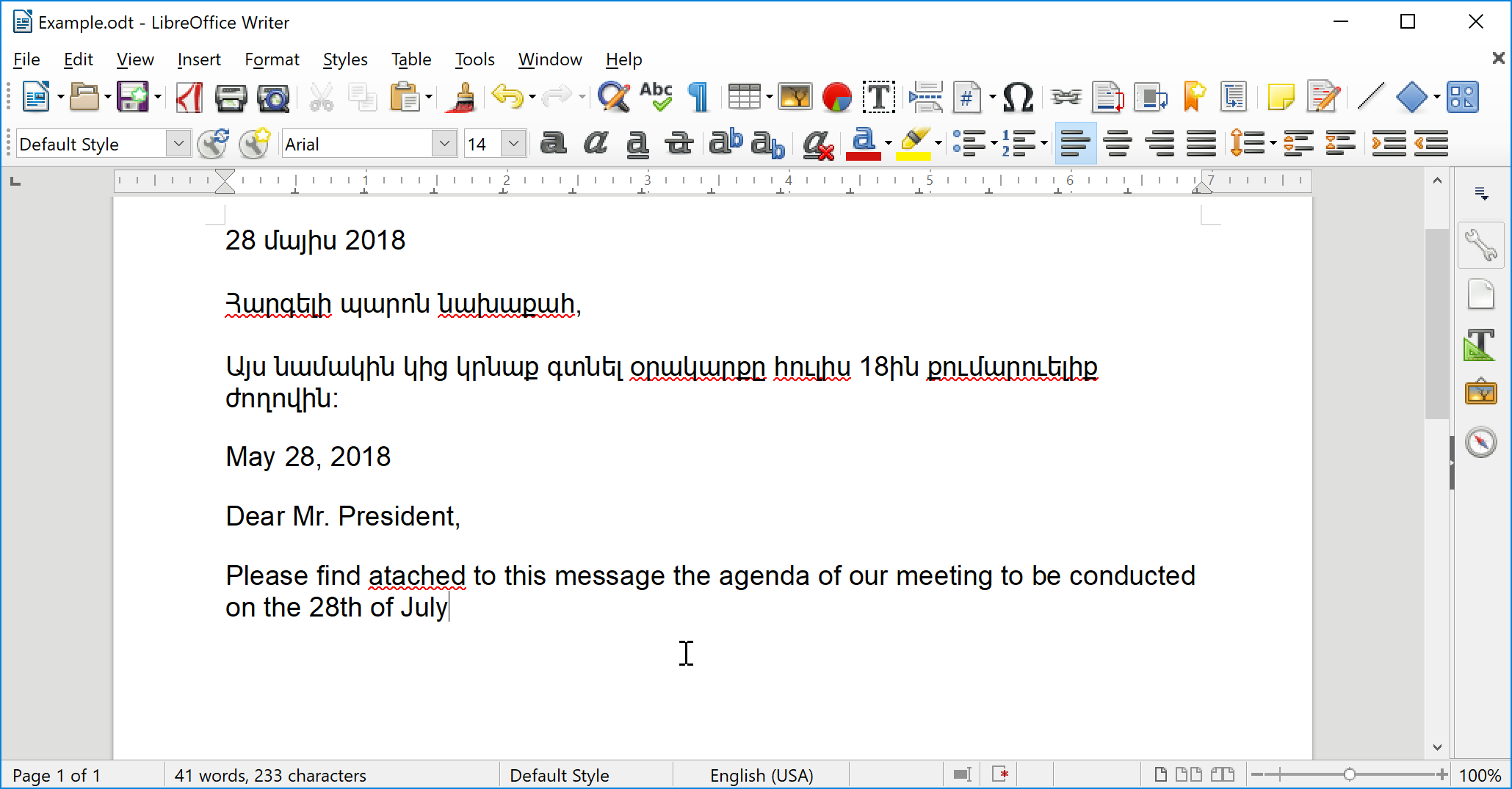
The spelling errors in the English portion of the text can now be reviewed:
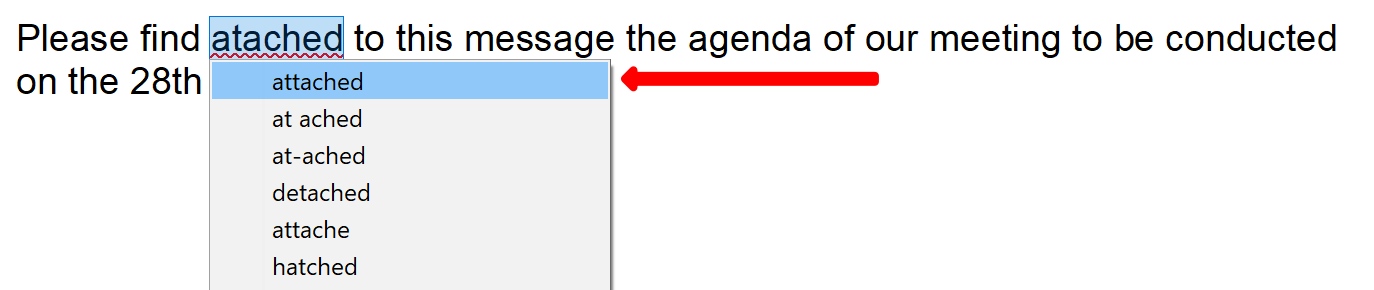
After the English portion of the text has been corrected, the text still has some spelling errors in the Armenian portion that need to be corrected:
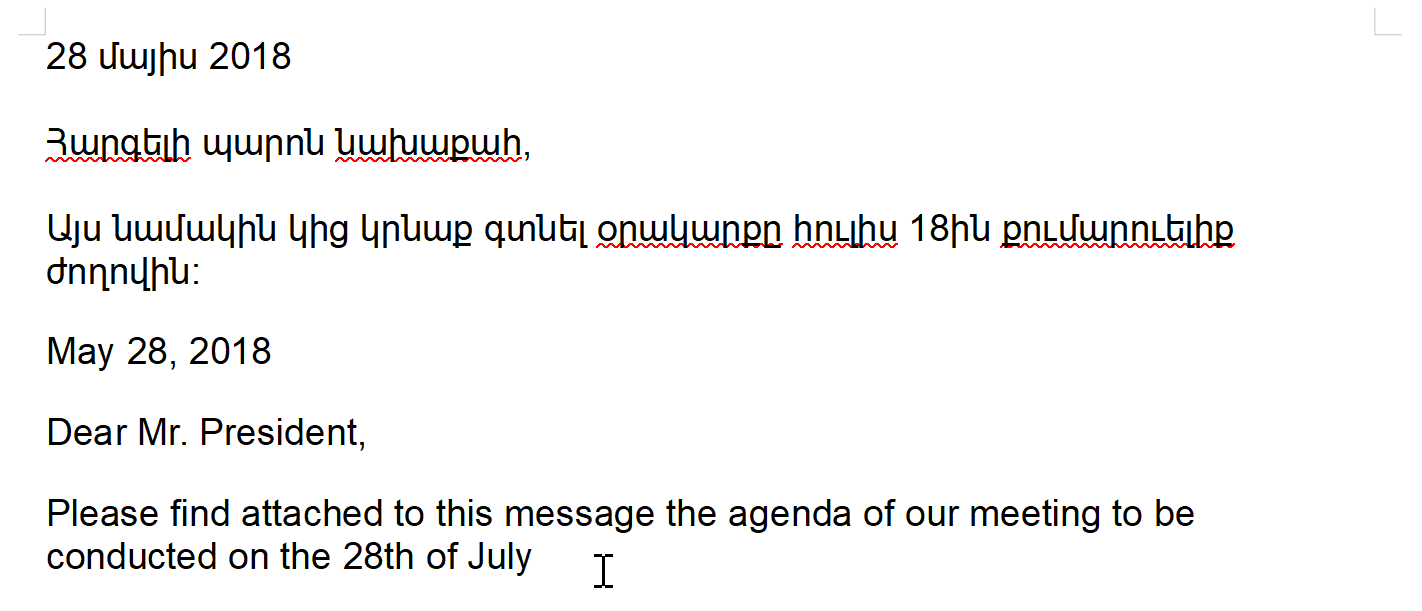
Errors in the Armenian text can be similarly reviewed in tandem:
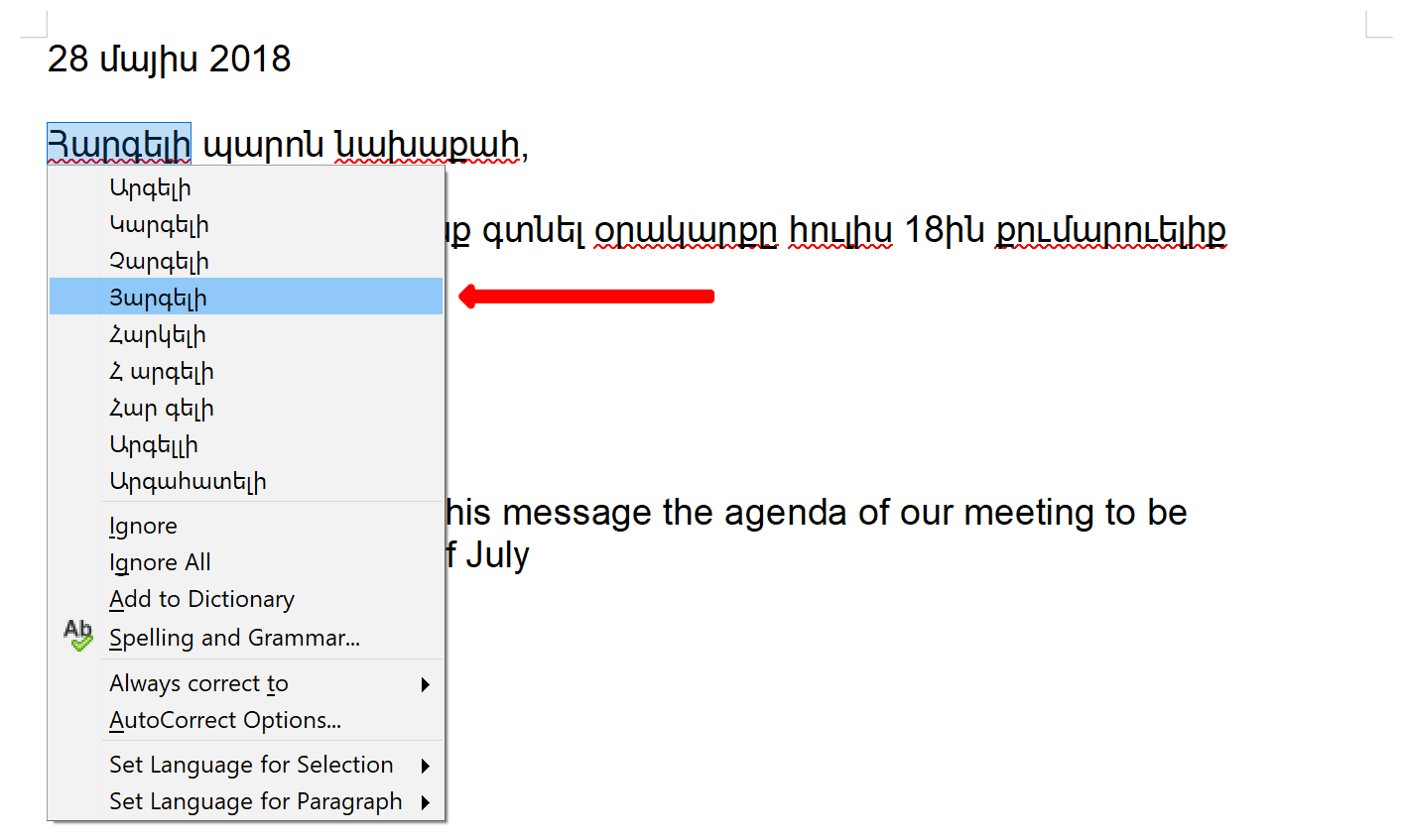
The final corrected text: